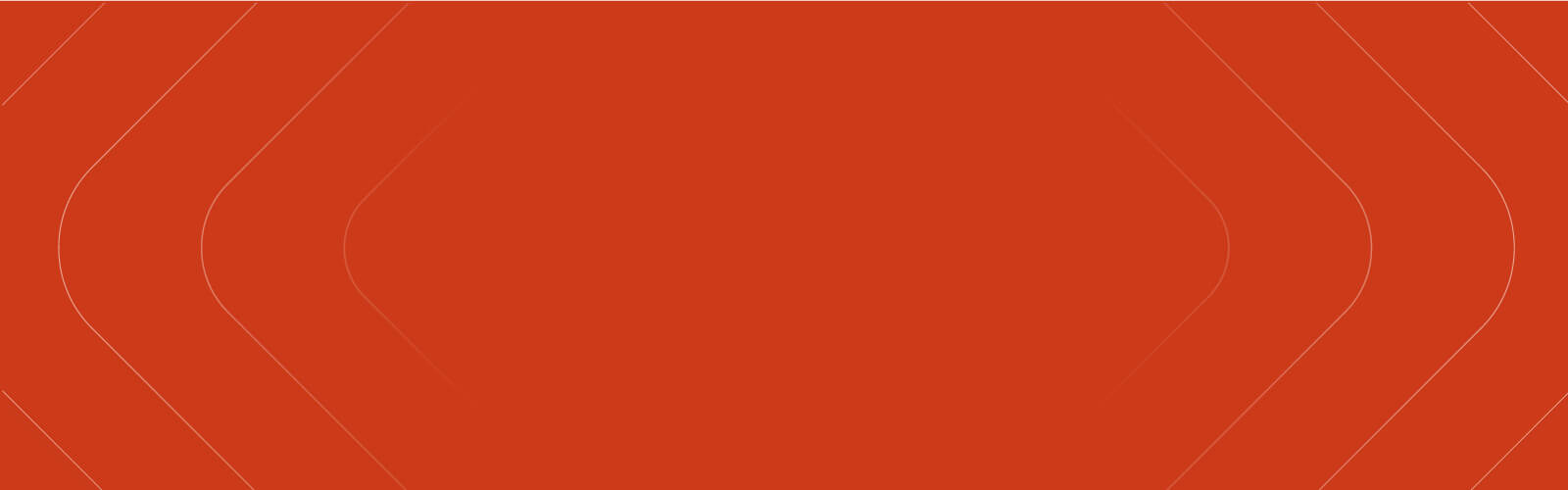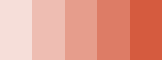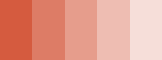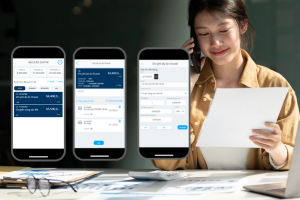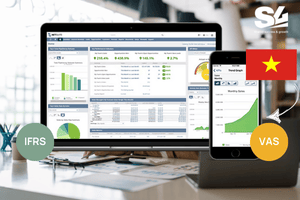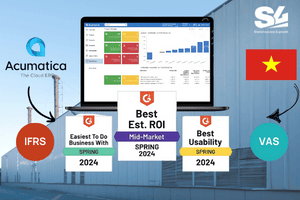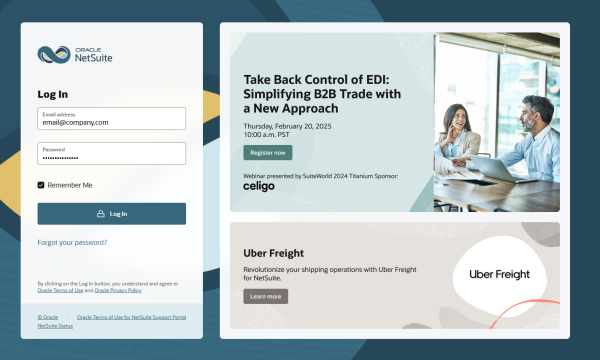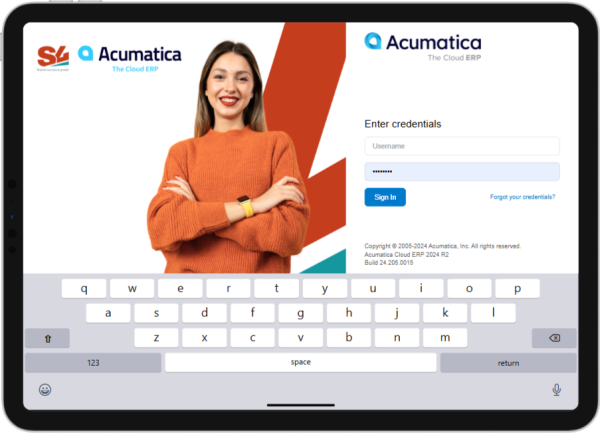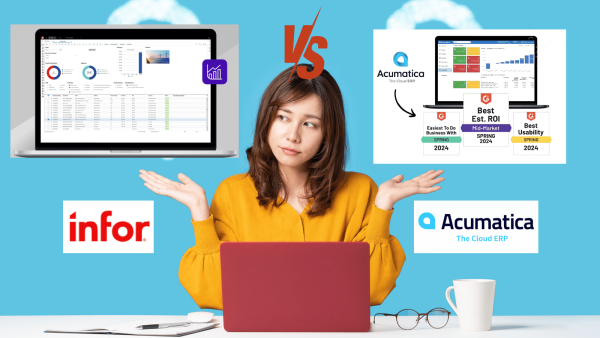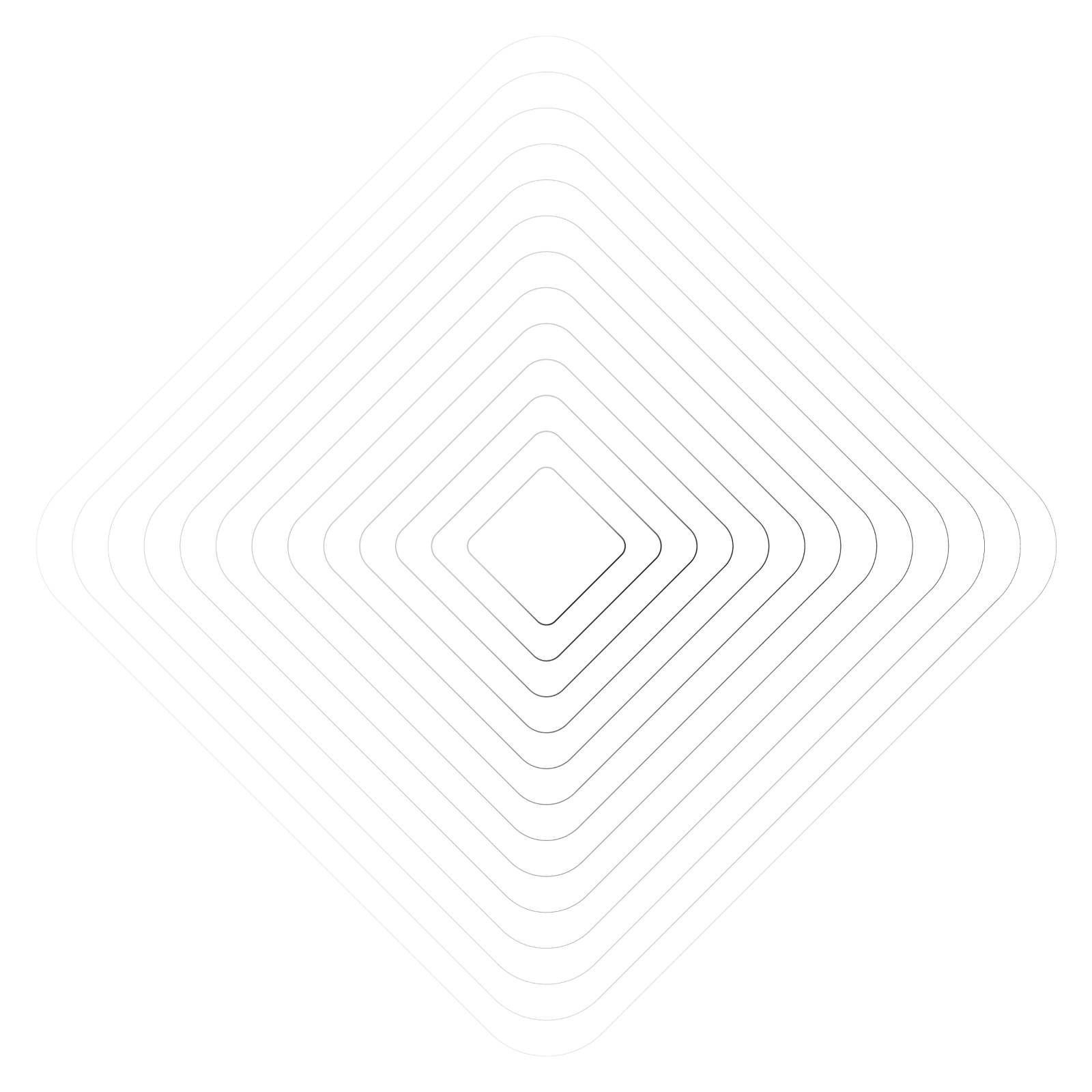
Acumatica Login Faster – 4 Quick Tips
Acumatica is a powerful cloud-based ERP solution, but slow login times can disrupt workflow efficiency. If you’re experiencing delays during login, here are some quick tips to improve your Acumatica login speed and enhance your overall experience.
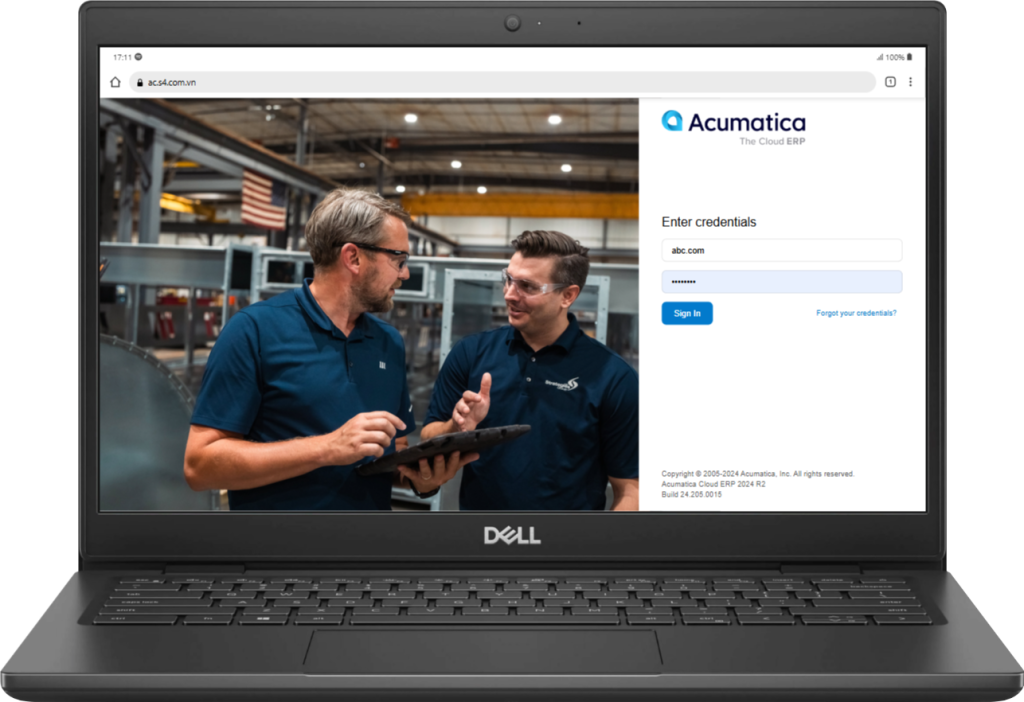
1. Use Google Chrome for the Fastest Acumatica Login
Your choice of browser and its settings can significantly impact how quickly Acumatica loads. Therefore, following these steps can help streamline your experience:
- Use Google Chrome: Google Chrome offers the fastest and most reliable login experience for Acumatica. It is optimized for web applications, ensuring smooth performance and minimal lag.
- Clear cache and cookies: Accumulated cache and cookies can slow down login times. Hence, clear them regularly to maintain speed.
- Disable unnecessary extensions: Extensions like ad blockers or VPNs may interfere with login performance, so disabling them can improve speed.
2. Optimize Acumatica Login Configuration
To further enhance login efficiency, consider these optimization techniques:
- Reduce dashboard widgets: Too many widgets on the homepage can slow down loading times, so minimize them for better performance.
- Set a default login page: Instead of landing on a dashboard-heavy page, set your login to open a lightweight module, which loads faster.
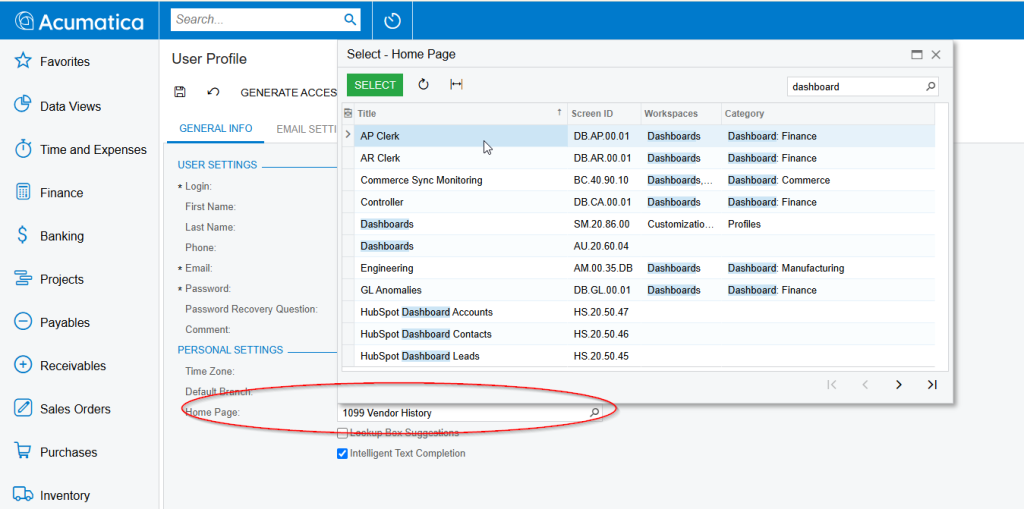
- Minimize third-party integrations: Some add-ons can slow down login times if they require additional authentication steps, making it essential to optimize their usage.
3. Use Acumatica Mobile App for Faster Login
If you frequently access Acumatica on the go, consider using the Acumatica mobile app for faster login and navigation. This method ensures a seamless user experience, as the mobile app is designed for optimized performance and can significantly reduce login delays compared to the desktop version. Here are some key advantages:
- Streamlined Authentication: The app supports biometric login (fingerprint or facial recognition) for quicker access, making logging in effortless.
- Optimized Data Sync: It loads only the most relevant data to ensure faster response times, which enhances performance.
- Lightweight Interface: The app is designed with a minimalistic interface, reducing unnecessary UI elements that could slow down login speed.
- Offline Mode: You can access essential features even when you have limited connectivity, improving accessibility and user convenience.
For the best results, ensure you have the latest version of the Acumatica mobile app installed and configure it according to your business needs.
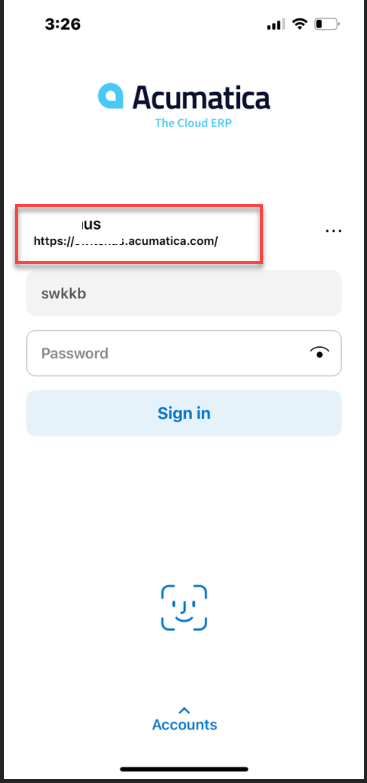
4. Utilize Acumatica Login Navigation Shortcuts
After logging into Acumatica, you can improve efficiency by utilizing built-in navigation features. By implementing these tips, you can optimize your workflow and save valuable time:
- Favorites: Save frequently used screens for quick access, eliminating the need to search for them repeatedly.
- Recently Viewed: Quickly return to pages you’ve recently accessed, reducing the time spent navigating through menus.
- Screen Code Search: Use screen codes to navigate directly to specific modules without searching manually, ensuring a more efficient process. Here are some common screen codes you can use:
- GL301000: General Ledger Transactions
- AR301000: Accounts Receivable Invoices
- AP301000: Accounts Payable Bills
- IN202500: Inventory Summary
- SO301000: Sales Orders
By leveraging these screen codes, you can quickly access essential modules and improve your workflow efficiency.
Conclusion
Improving your Acumatica login speed is crucial for maximizing productivity. By optimizing your browser, adjusting Acumatica’s settings, and leveraging its mobile capabilities, you can ensure a faster, more efficient login experience.
Need further assistance? Contact your Acumatica administrator or IT support team for personalized troubleshooting!